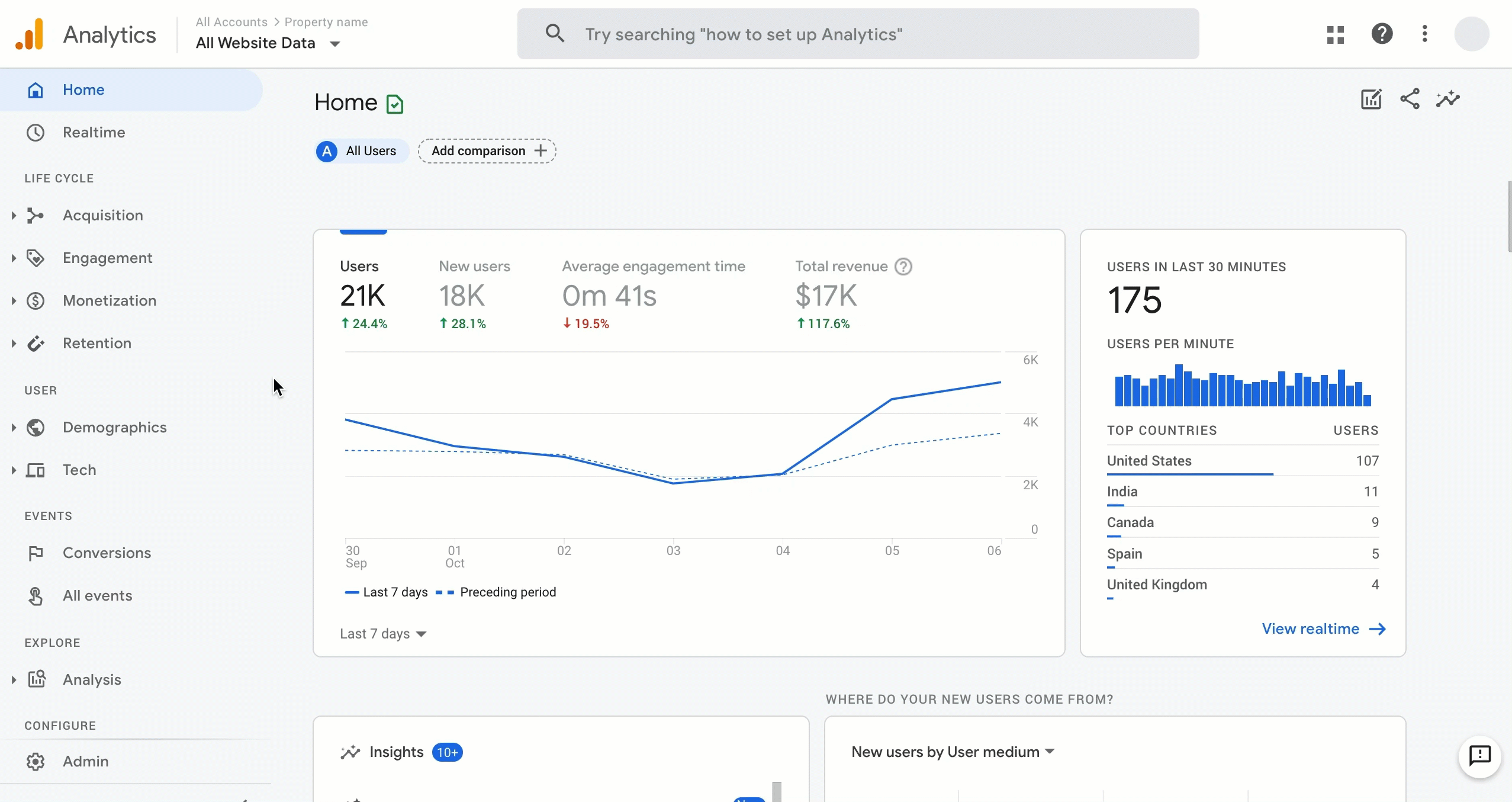We’ve been riding the Universal Analytics (UA) wave for a good while, haven’t we? Well, the times are changing. It’s like your favorite old T-shirt – it’s comfortable and familiar, but even after ten years using Universal Analytics – I’ve got to admit it’s time for an upgrade.
Ever since its launch in October 2020, GA4 was destined to take the throne. Offering valuable features for both marketers and web developers, GA4 promised a seamless transition from UA. Yet, the reality, as many of us have found, is more akin to a culture shock with a steep learning curve.
While GA4 has indeed brought new and improved tools to the table, it has also triggered a certain resistance among seasoned professionals, including myself. It is human nature to be apprehensive about change, especially when it involves familiarizing oneself with a completely new set of features. Hence, I’ve put together this guide to shed some light on the key differences between GA4 and UA and offer some tips on how to adapt to these changes.
GA4 vs Universal Analytics: What are the core differences?
Both Universal Analytics and Google Analytics 4, as their names imply, centralize analytics. Each tool provides you with a wealth of data to learn more about your audience. However, as a long-time user and advocate of UA, I found that transitioning to GA4 wasn’t just about mastering a new tool; it was about acknowledging and understanding the distinctions – some glaring, some subtle – between the two platforms.
In my initial encounters with GA4, two differences were immediately evident and, I must admit, a bit disconcerting:
- GA4 has done away with ‘views’, a familiar feature in UA.
- In UA, we used ‘goals’ to measure success; GA4 has replaced this with ‘events’ being marked as conversions.
While it was somewhat challenging to adapt to these changes, it was crucial for me to understand and overcome these initial hurdles. Let’s delve into these points in more depth and discuss how we, as seasoned UA users, can adapt to these changes in GA4
GA4 and the removal of views
What happened to ‘views’? When it comes to the new iteration of Google Analytics, this is one of the questions we receive the most. After all, in UA, the usual course of action involved the following steps: Account > Property > View.
The disappearing act of these views, understandably, led to confusion and even anger among UA users. When someone is well-versed in using a certain feature, they are unlikely to be enthusiastic about switching to a different system – particularly when the original remains available.
Unfortunately that view is disappearing in 2 weeks. That means you need to get used to the replacement for views – and fast.
The good news: almost all UA views are covered by the different features found within GA4. Here are some of the main situations:
- Excluding development hits: An alternate dev property can be used to handle development hits. Alternatively, data filters open up the possibility to delete development hits before it ends in reporting.
- Including/excluding defined hostname, business unit, or functional area: Report filtering, multiple properties, and multiple data streams can be used for these situations.
- Reporting on user ID and authenticated hits: To segment or report on visitors – whether authenticated or known – it is recommended to use audiences.
- Excluding internal traffic: Data filters can be utilised to identify – and then ignore – internal traffic. This can be done through tag manager with a “traffic_type” parameter or an IP address/range.
- Excluding query parameters: With data transformation – through tag manager or site code – you can change the “page_path” field to exclude query parameters.
As you would expect, there have also been notable improvements to this area of analytics. For example, remember when you had to remove bot activity through the use of sophisticated filters? That doesn’t have to be done any longer. The reason: every known bot and spider is excluded from data by default with GA4. That saves us a job.
Adapting to GA4
One of the main reasons why people have held off switching to GA4 is because it does not have the same view functionality as UA. In UA, you can create multiple views of your data, each with its own set of filters and settings. This allows you to segment your data and view it in different ways. GA4 does not have this same functionality, but you can replicate it by using data filters, reports, data transformation, customization, and other elements
Facing initial difficulties is inevitable when trying to recreate the functions once performed by views in UA within GA4. However, from my experience, after laying down the foundational understanding and familiarizing yourself with GA4’s workings, you start to adapt. Interestingly, you may even find yourself not missing the old ‘views’ system from UA as much as you initially thought you would.
GA4 and the removal of goals
It’s not just views that have been sent packing. As part of GA4’s new features, it has also resulted in the removal of goals. When used in UA, goals had the role of tracking conversions and user actions – the ones that were important to follow for any business. However, these goals have been replaced by conversion events.
| Universal Analytics (UA) | Google Analytics 4 (GA4) | |
|---|---|---|
| Types | Destination Event Page/screens per session Duration |
Only possible to replicate destination and event UA goals as conversions |
| Matching Conditions | Event category Label Value Action Screen name/web page URL |
Events and parameters for conditions are utilized. Uses all possible parameters, including custom ones for specific events |
| Match Types/Operators | Regular expression Equals to Begins with Is less than Is greater than |
Starts with Ends with Contains Equals/does not equal |
| Limit | Limit of 20 goals for each reporting view | A conversion can be noted for a captured event. Limit of 30 custom conversion events is possible (for 360 users) |
Adapting to GA4
Once you have gotten to grips with the “Create event” section in GA4, putting together conversions is not too difficult. You select a parameter from a dropdown, pick an operator, and input your value. Once done, your event is effectively ready to go.
Again, there is a period of adjusting to events after the removal of goals. But even I got excited when I learned there are significant advantages gained with GA4’s approach compared to the old method used within UA.
Other differences between Universal Analytics and GA4
Talking bout how analytics views and goals being replaced is really the tip of the iceberg – if you spend 5 minutes browsing GA4, you’ll see how different it feels from the previous versions. GA4 is designed to be more user-friendly, intuitive, and insightful. It has a new interface that is easier to navigate and understand. It has new features that help you understand your users better, such as:
Although we could go on all day about them, here’s a quick rundown of other important differences:
- App tracking: GA4 can track both website and app data within the same property, which gives you a more complete view of your users and their behavior across different devices and platforms. This can help you to better understand how your users are interacting with your business and to make more informed decisions about your marketing campaigns.
- Session calculations: GA4 uses a more dynamic approach to session calculations than UA. This means that GA4 can track multiple sessions for the same user within a single day, which can be more accurate for businesses that have users who come back to their website or app multiple times per day.
- Free exports to BigQuery: GA4 allows you to export your data to BigQuery for free, which is a powerful cloud-based data warehouse that can be used for advanced analysis, custom reporting, and integration with other tools. This can be a valuable resource for small businesses that want to get more insights from their data.
- Goodbye bounce rate: GA4 has replaced the bounce rate metric with the engagement rate metric. Bounce rate is the percentage of single-page sessions where the user left without interacting with the page. Engagement rate is the percentage of sessions that lasted longer than 10 seconds, or had a conversion event, or had two or more page views or screen views. This change is designed to give businesses a more accurate picture of how users are interacting with their content.
- Google Tag Manager: GA4 requires the use of Google Tag Manager to set up custom events and goals. Google Tag Manager is a tool that allows you to manage and deploy tags (snippets of code or tracking pixels) on your website or app without modifying the code. This can be a valuable tool for small businesses that want to track more complex data points.
Adapting to GA4, particularly if you have been contentedly using UA for years as I have, is undoubtedly challenging at first. Accepting the changes, removals, and additions is not an easy pill to swallow. But the reality is, UA is on its way out, and it’s not coming back.